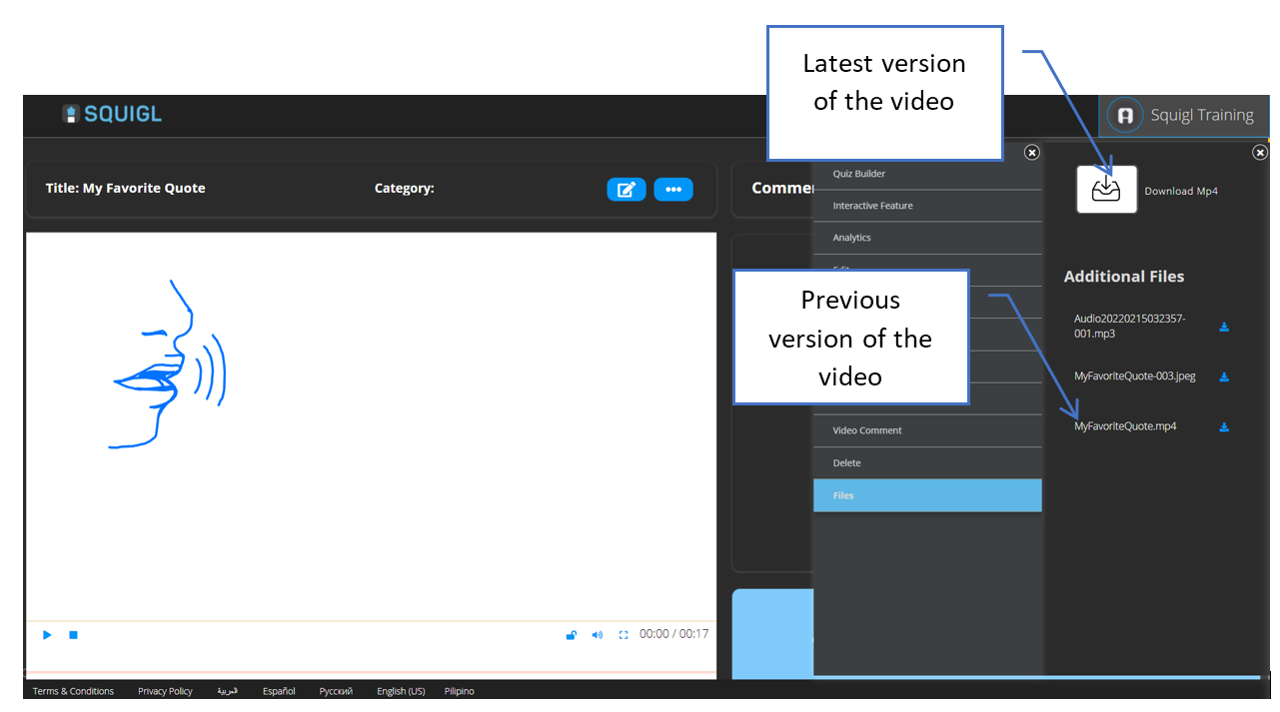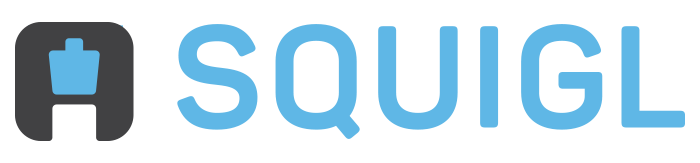- Print
- DarkLight
How to download your Squigl video for external use
Did you know you can download your Squigl video for external use? Yep, depending on your subscription type (at least a Pro subscription), you can download your Squigl video in MP4 format and the other video assets.
Step 1: Log into your Squigl account and click on the finalized video that you would like to download.
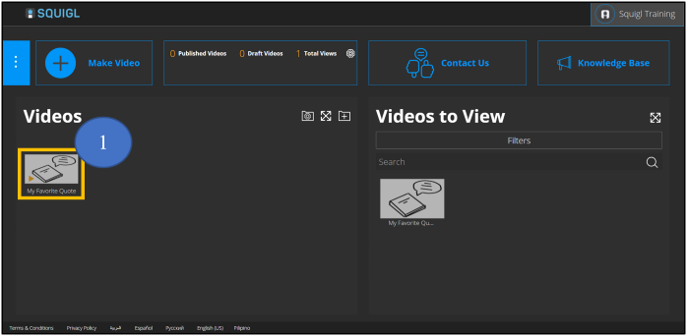
Step 2: Click on the “Tools Menu (the three blue dots)” button.
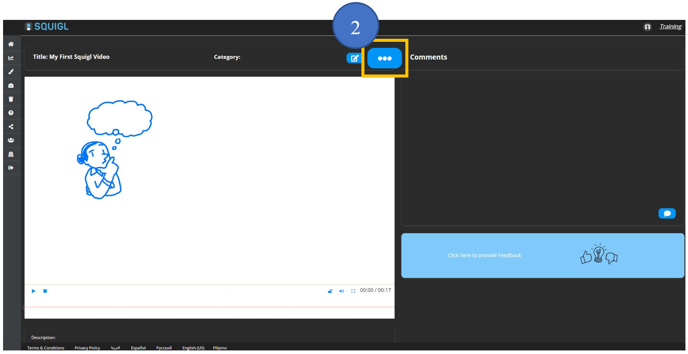
Step 3: Click on the “Files” option.

Step 4: Click on the “Convert to MP4” button.
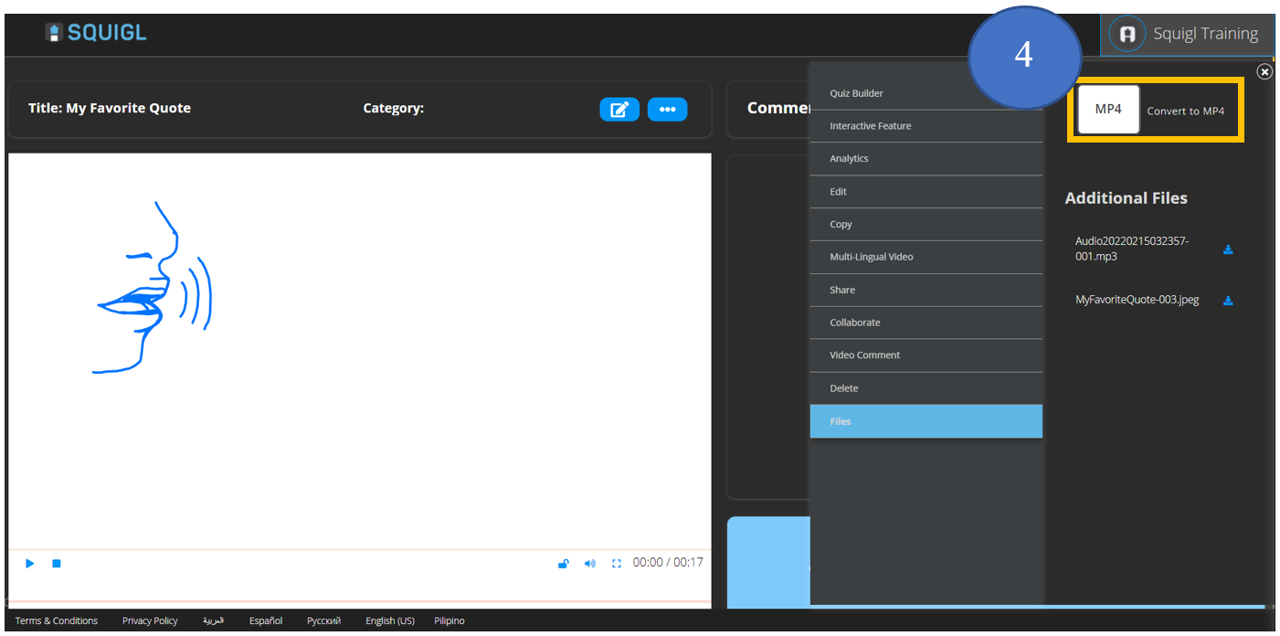
Depending on the length of your video, it might take a while to convert your Squigl video into MP4. Please be patience.
Step 5: Once your video is converted, click on the “Download MP4” button to download your video.
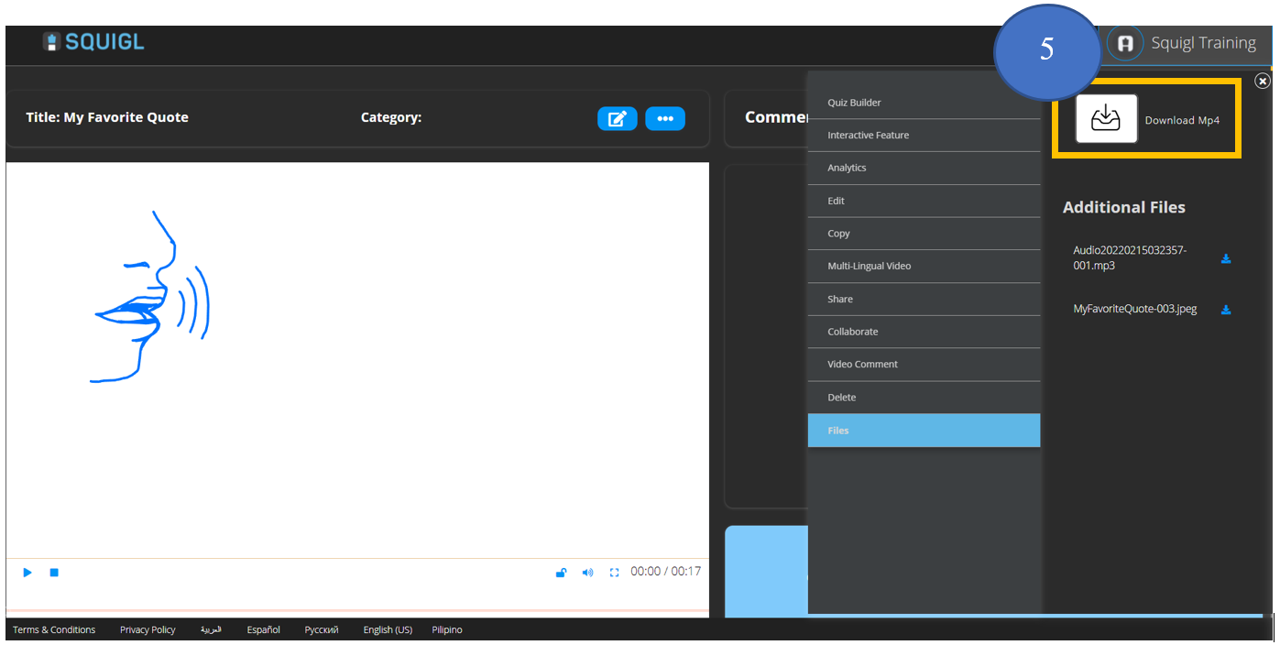
Step 6: You could also download the other files by clicking on the download (blue arrow) button next to the files you want to download within the "Additional Files" area.
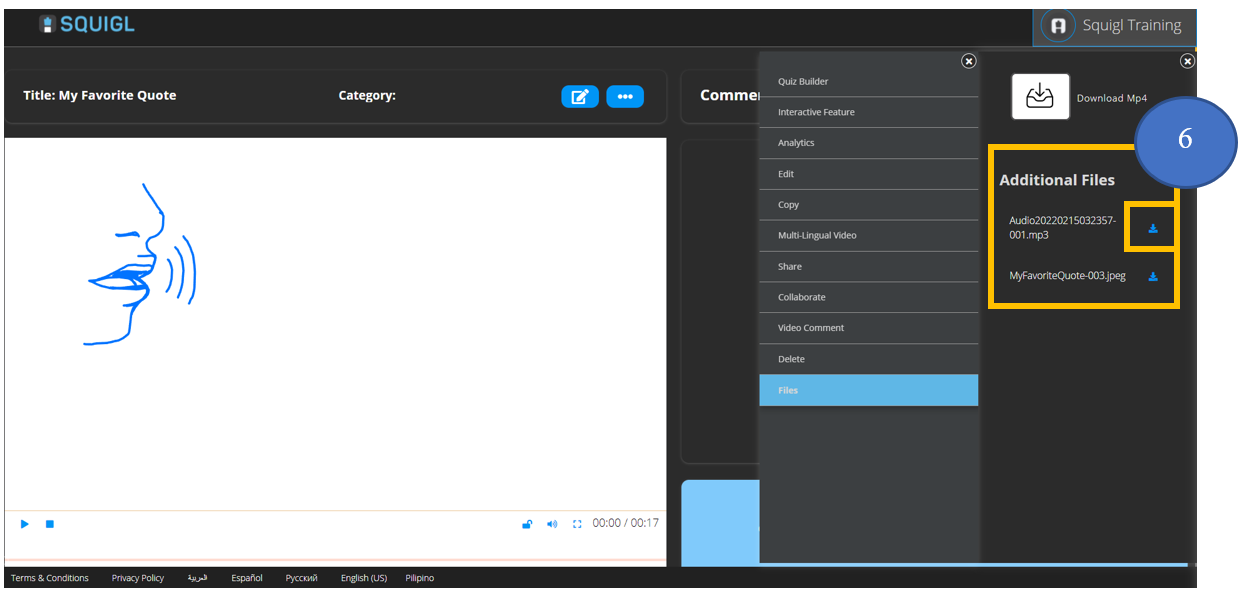
If you have created an MP4 file for download then edited your video, you will see the previous version(s) of your video within the "Additional Files" section.